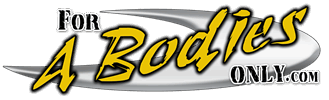yeah ive tried too and found that you have to damn near be a computer genius to post pics on here, thats why i have never posted any pics here. you would think an automotive chat site would make it easier for automotive guys - its not a computer chat site for guys that have computer interests. ive never understood that about this site.
You make this too hard. Spend some time with your wife/ teenager and find out WHAT KIND of photo software is on your computer. Most new computers come with "something," and if you have a camera, IT comes with some sort of software
To post pictures, I use
www.tinypic.com most of the time, it's easy to use and free. I'll post an example below, and all of the illustrations were done using screenshots, cropping and resizing in GIMP, and
www.tinypic.com to post the outcome
So let's take an example. The 72 shop manual in pdf that you can download from this site, let's say I want to post a picture out of that manual.
First I open the pdf to the page I want to display. I'm using a free version of Acrobat Adobe Reader:
Then I take a screenshot of the page I want to post. You can Google "screenshot" and "my version of windows" where that would be "Windows 7" or "Windows XP" etc
and then put that screenshot into my photo editor, in this case, GIMP (It's a free photo editor, just put GIMP into Google)
and then crop it
and resize or "scale" it to more than 800 x 600. I just take the larger side and make it either 800 or 600, depending on how large it needs to be, then let the sofware automatically ratio the other dimension
Now that we have what we want cropped out, we just save it as a .jpg
So now we have the actual picture cropped, sized, and saved to our computer (I just use my desktop) and NOW we need to post it
I use
www.tinypic.com
So bring that up on a browser and select the "browse" button on the page
This will open up a window where you can select the folder and picture you want to post. This listing is my desktop, and I have named the picture of the carb "aatest.jpg." Either double tap the name, or hit "OPEN" at the bottom of the window
Once you have selected your picture, hit the "upload now" button
Then you have to enter the irritating anti-SPAM code
And finally you will be presented with four text boxes. The only one I ever use for all purposes is the one labled "IMG Code for Forums and Message Boards. Essentially, you just copy and paste that phrase into your post window
So you highlight it, right click and select "copy"
Below is a PICTURE of an example text that we copied to display the picture. I cannot just "print" the text here, because it is a "code" that will cause the picture to be displayed!!
And finally here is the picture in the end